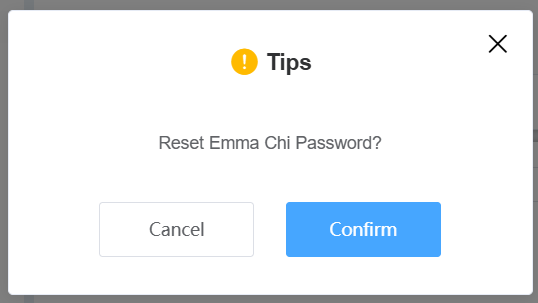Account
The Account -> Company page allows you to manage companies and their users. On this page, you can add a company, manage users, or view company details.
The company list includes the company entered by the distributor or installer during account registration, see Distributor and Installer Account Registration for details.
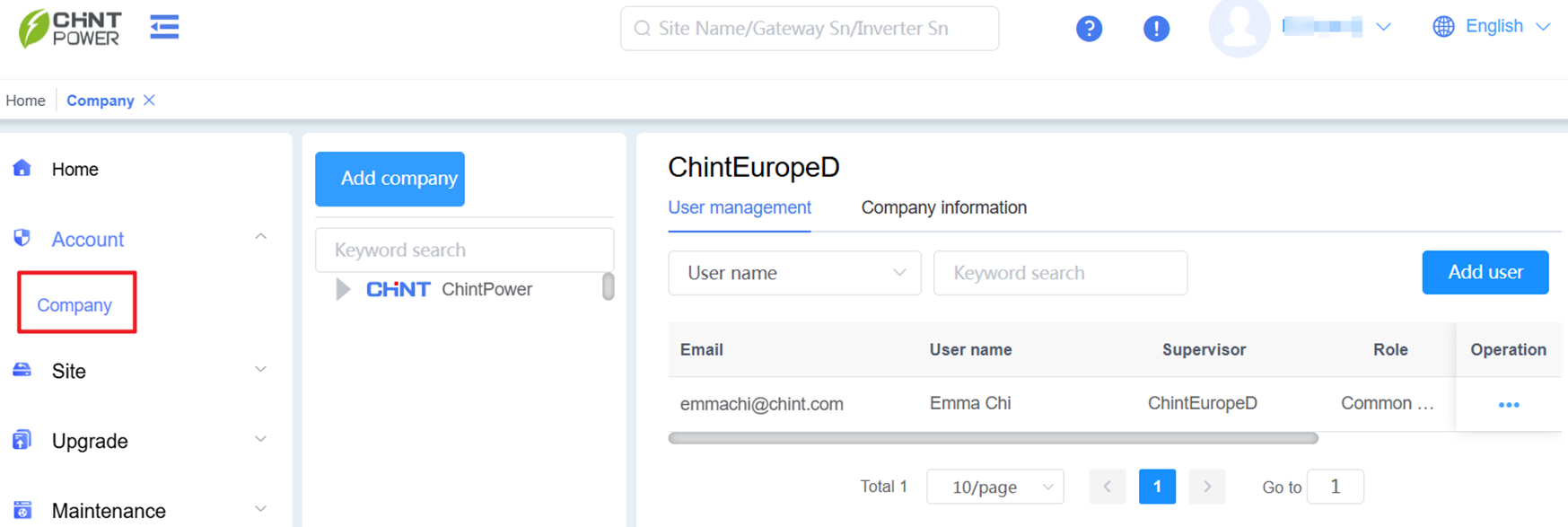
Manage Company
Add a Company
Click Add Company to open the add company page.
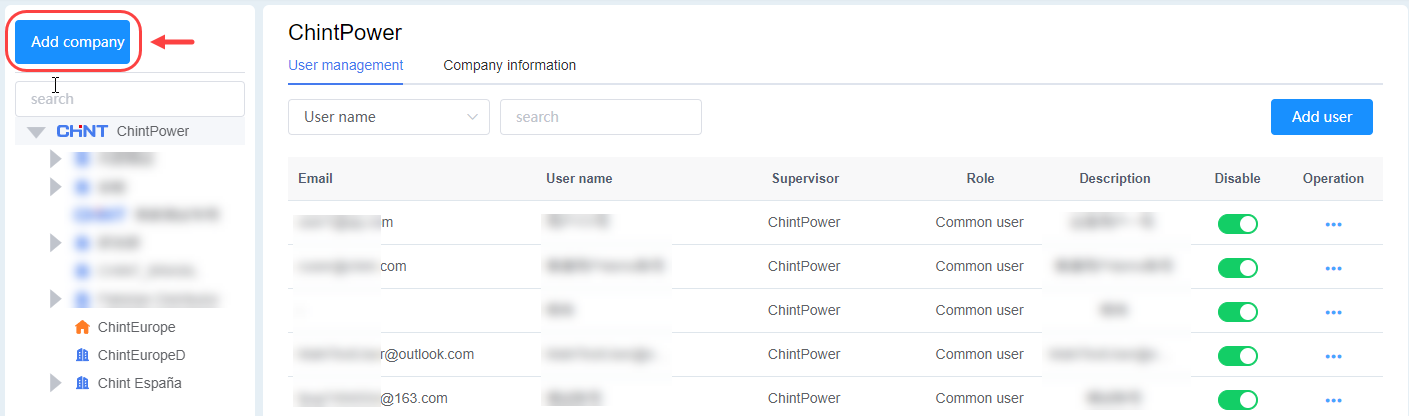
Enter the following details, then, click Confirm to add the company:
- Company type
- Superior (if applicable)
- Company name
- Country
- Company description (optional)
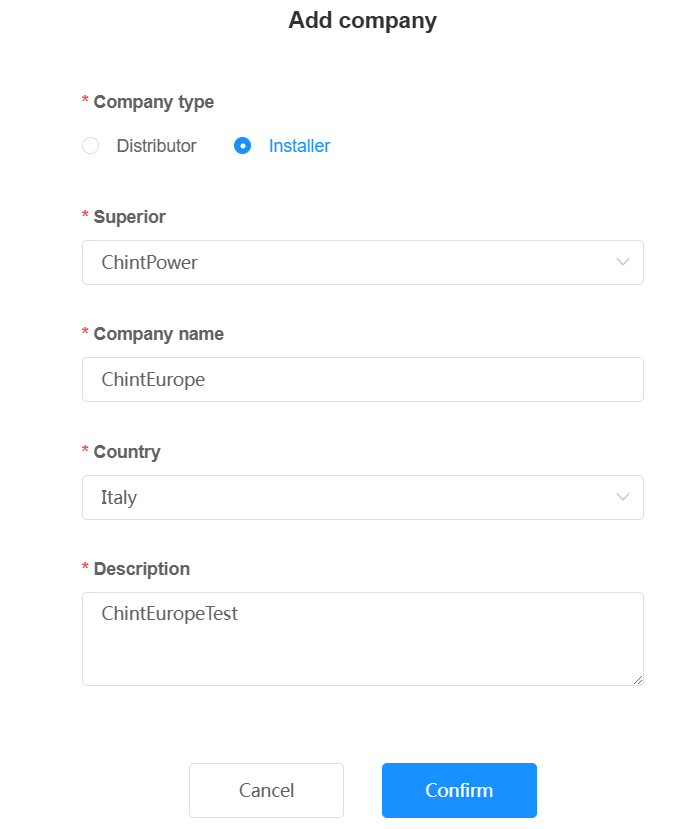
The new company appears in the company list.
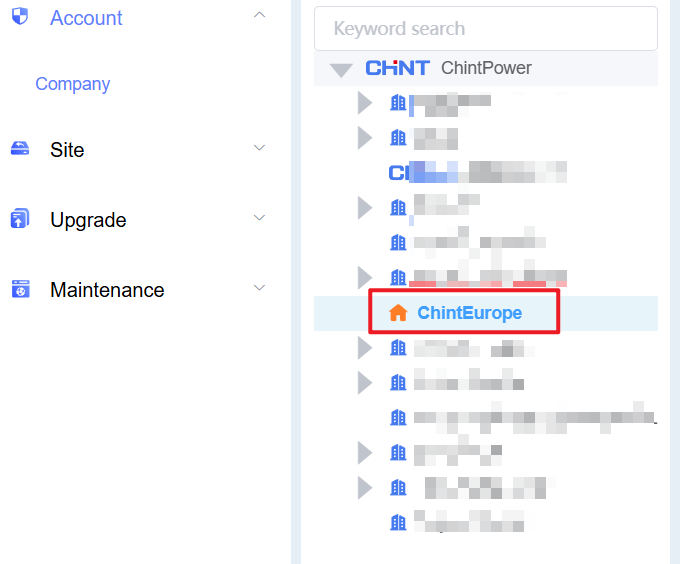
Edit a Company
Click the company name in the list.
Select Company Information to view detailed information.
Update any of the following:
- Company name
- Region
- Description
- Address
- Logo
Click Save to apply the changes.
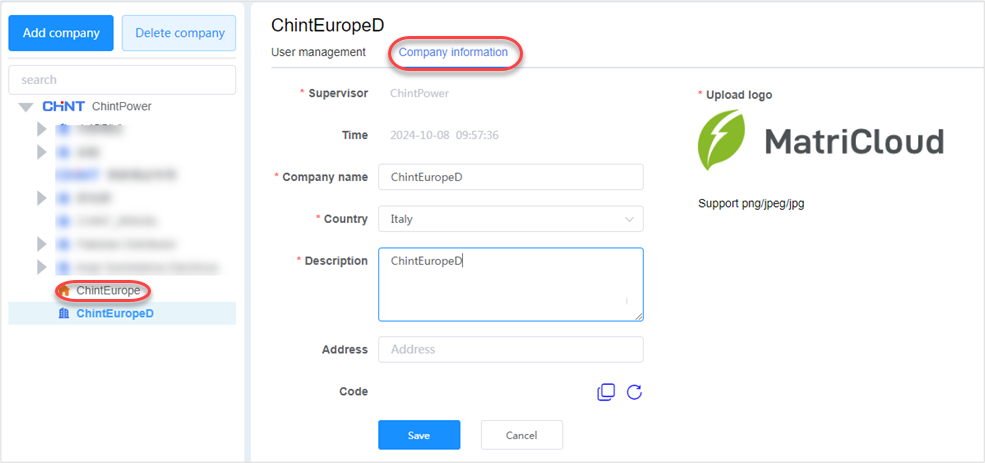
Delete a Company (Administrators Only)
!!!note Note: Only administrators can delete a company.
Follow these steps to remove a company no longer needed:
Select the company from the list.
Click Delete Company to delete it.
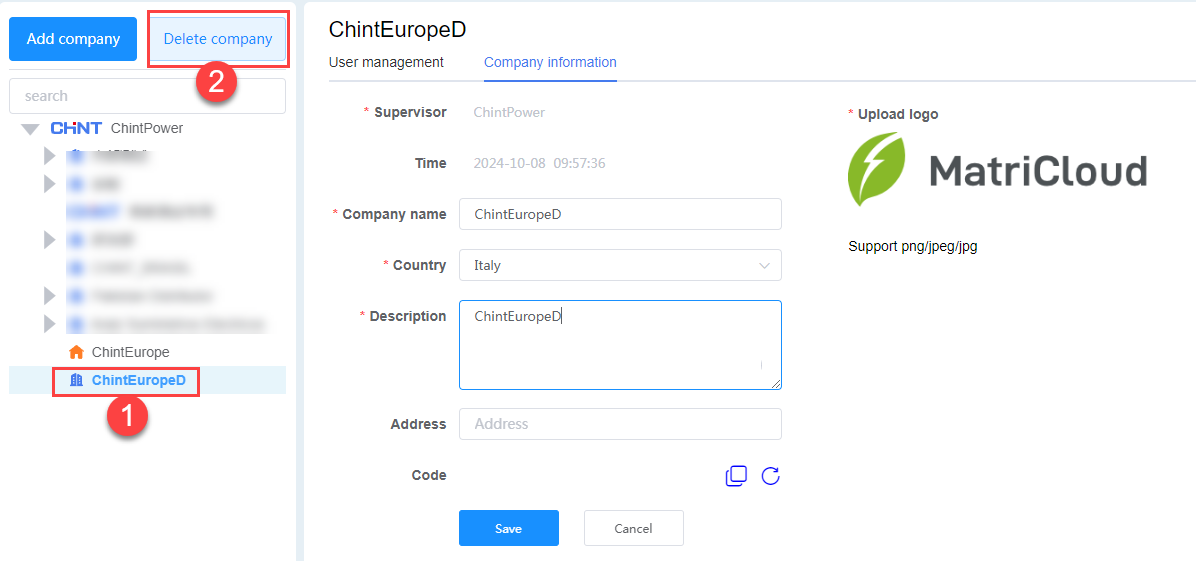
Manage User
Add a New User Account
Click the company name from the list.
Select User management.
Click Add User.
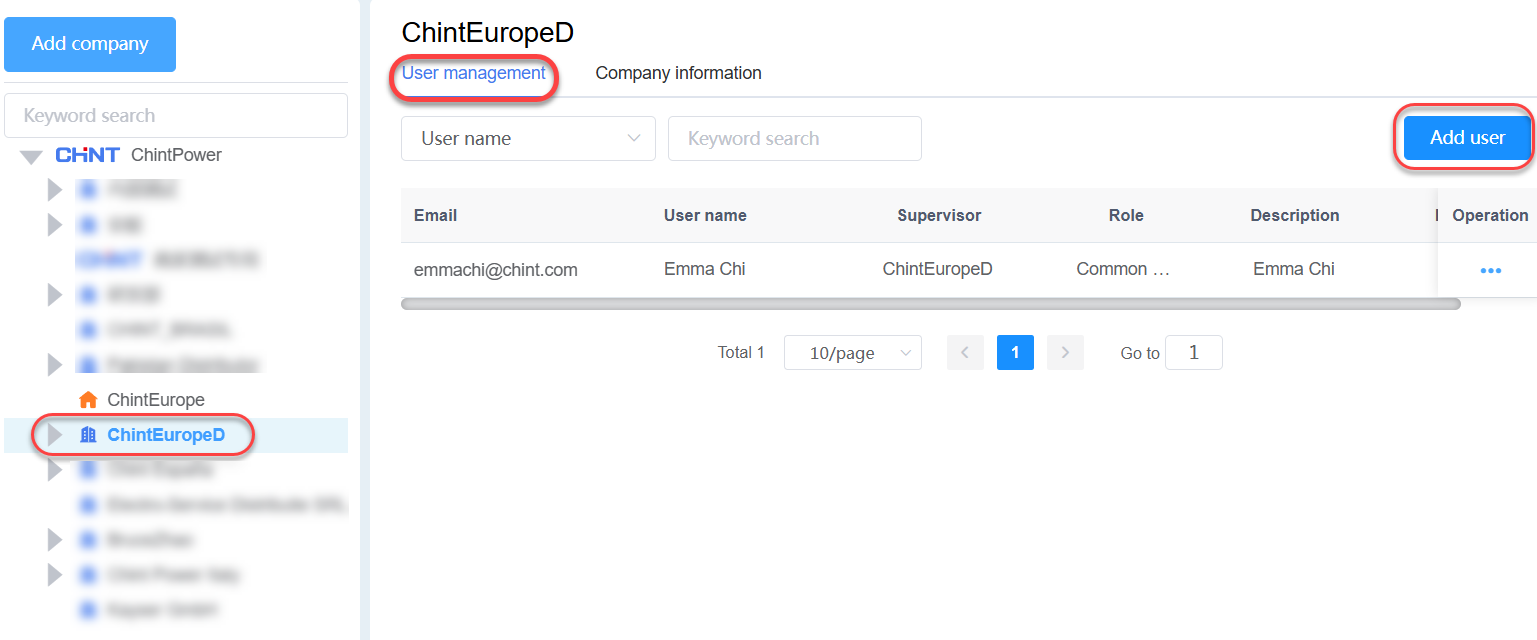
Enter the following basic information, then click Next.
- Username
- Country
- Supervisor (if applicable)
- Description (optional)
- Set password: automatically assign by system or custom by yourself. If select
automatically, a temporary password is sent to the email provided.
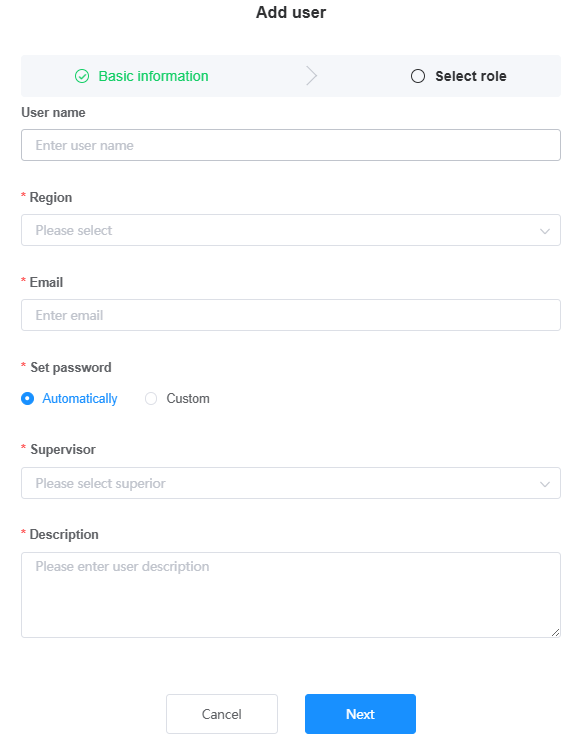
Assign a role to the user (e.g., Operations Engineer for O&M permissions, Common User for owner permissions), then click Confirm. For details on roles and permissions, see Account, Role, and Permission Overview.
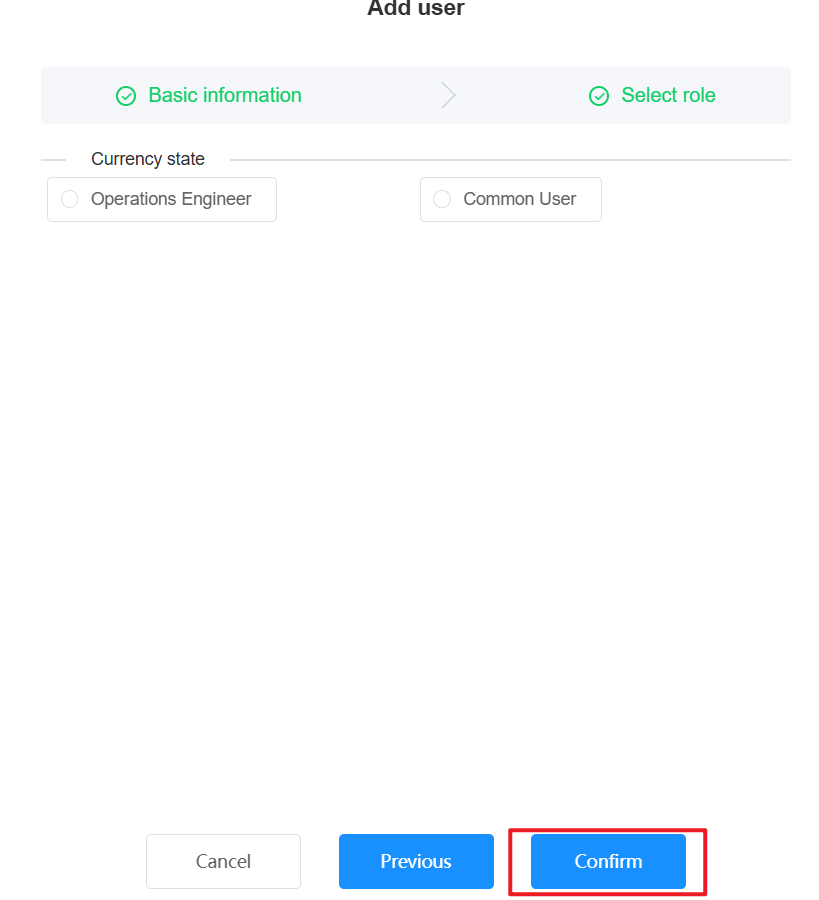
The user can log in to MatriCloud using this email and password.
!!!note You can add unlimited users, but only administrators can modify roles. User permissions cannot be viewed directly in the interface.
Edit User Information and Role
Click the company name.
Select the User Management tab.
In the Operation column, click the … icon next to the user.
Click Edit.

Update the user details. Then, click Save to apply the changes:
- Select Basic Information to edit user details.
- Select Select Role to reassign a role.
Reset User Password
If you are an administrator or operations engineer, you can reset passwords for other users.
Click the company name.
Select the User Management tab.
In the Operation column, click the … icon next to the user.
Click Reset Password.
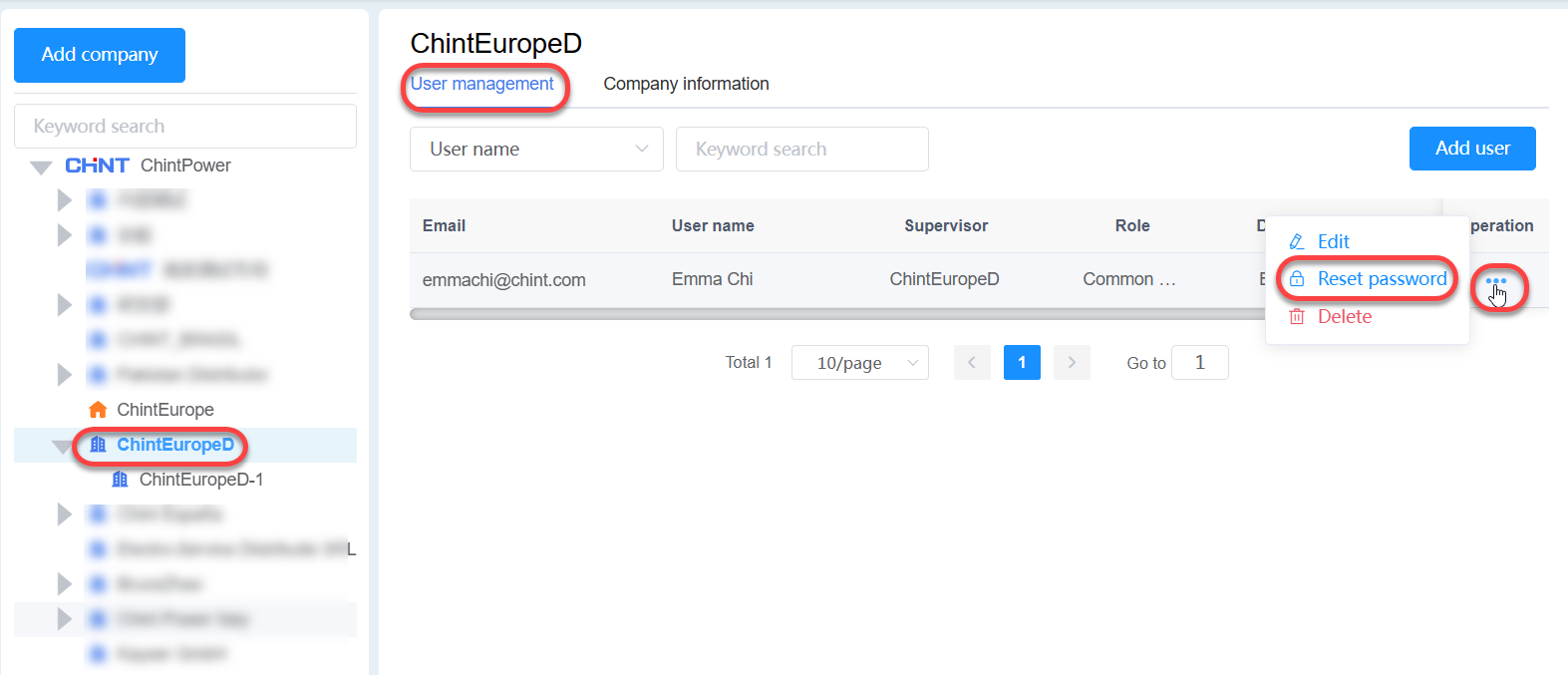
Click Confirm. A new password is sent to the user’s email.