Account and User
Account, Role, and Permission Overview
On MatriCloud platform, different roles are assigned different permissions. Identities of Distributors and installers can self-register accounts on the system, which are granted administrator privileges by default. Administrators can create multiple user accounts and assign them roles: O&M and Owner User. The specific permissions for Administrators, O&M, and Owner Users are shown in the table below:
| Role | Permissions |
|---|---|
| Administrator (Distributor and installers) | Merchant Management, Stie Management, Gateway Management, Inverter Management, Upgrade Management, Maintenance Services |
| Operations &Maintenance (Operations Engineer) | Merchant Management (not able to delete merchant), Stie Management, Gateway Management, Inverter Management, Upgrade Management, Maintenance Services |
| Owner User (CommonUser) | View site, gateway, and inverter information |
!!!note This manual is introduces the platform operation on the point view of Operations &Maintenance (Operations Engineer).
Distributor and Installer Account Registration
Distributors and installers can self-register accounts in the system, which are assigned administrator privileges by default. Follow the steps below to complete the self-registration process:
Access the Registration Page:
- For Europe: Go to https://eu.chintpower.com.
- For North American: Go to https://icloud.chintpowersystems.com.
- For Asia-Pacific: Go to https://icloud.chintpower.com/
Click Sign Up Now on the sign-in page to access the registration page.
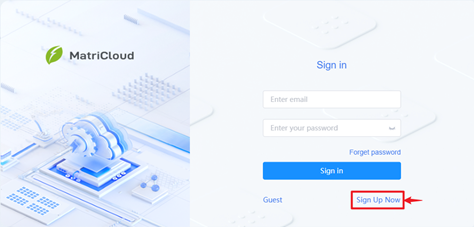
Select Account Type:
Distributor Account,Installer Account, orOwner Account, then click Next to proceed to the registration form.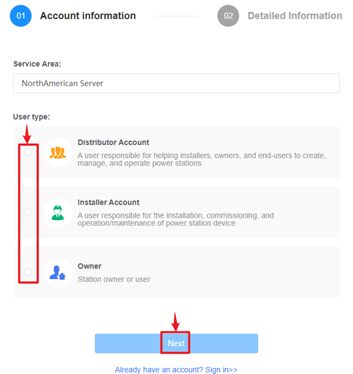
Complete Registration: Enter your registration information, agree to the Privacy Policy, then click Submit to register.
Item Description Company name Enter the company (merchant) name. Once the account is successfully registered, the company name will appear in the Company List. Please refer to SectionManage Company for more information. Region Select a region from dropdown list Email Enter correct email Password The password must be 6 to 18 characters long and include a combination of uppercase letters, lowercase letters, numbers, and special characters. Confirm Password Input password again and keep it consistent with the password entered the first time Code After entering the email, click "Send". A verification code will be sent to your email inbox. Access Code The access code is the organizational code of your superior service provider. Contact your superior distributor or installer to obtain it. After entering the code, your superior can access and manage the power stations under your supervision. Terms of Use and Privacy policy Read these two documents and tick the left-hand check the box. 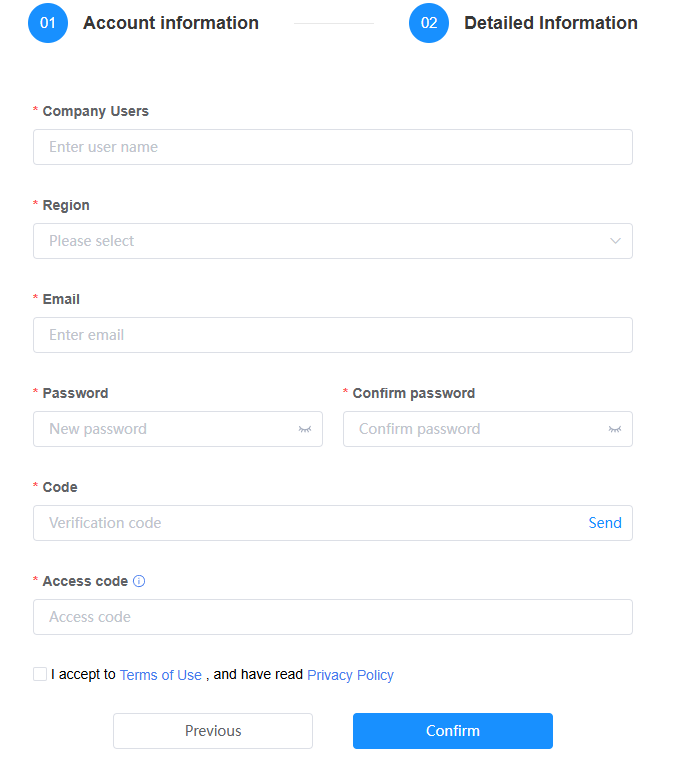
Log In to the System: After the account is successfully registered, the page will automatically redirect to the login page. Use your registered email and password to log in.
Forget Password
This section describes two methods for retrieving a forgotten password.
Method 1: Contact the Service Provider
Contact the service provider to reset the password. After resetting, the new password will be sent to the reserved e-mail.
Method 2: Self-Service Password Reset
Follow the steps below to reset your password yourself:
Visit the website:
- For Europe: Go to https://eu.chintpower.com.
- For North American: Go to https://icloud.chintpowersystems.com.
- For Asia-Pacific: Go to https://icloud.chintpower.com/
Access the Password Retrieval Page: Click Forgot Password to proceed to the password retrieval page.
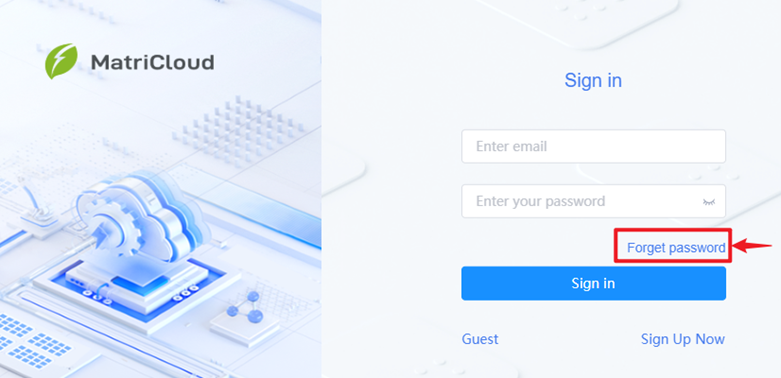
Retrieve Your Password: Fill in your registration information and click the Determine button to retrieve your password.
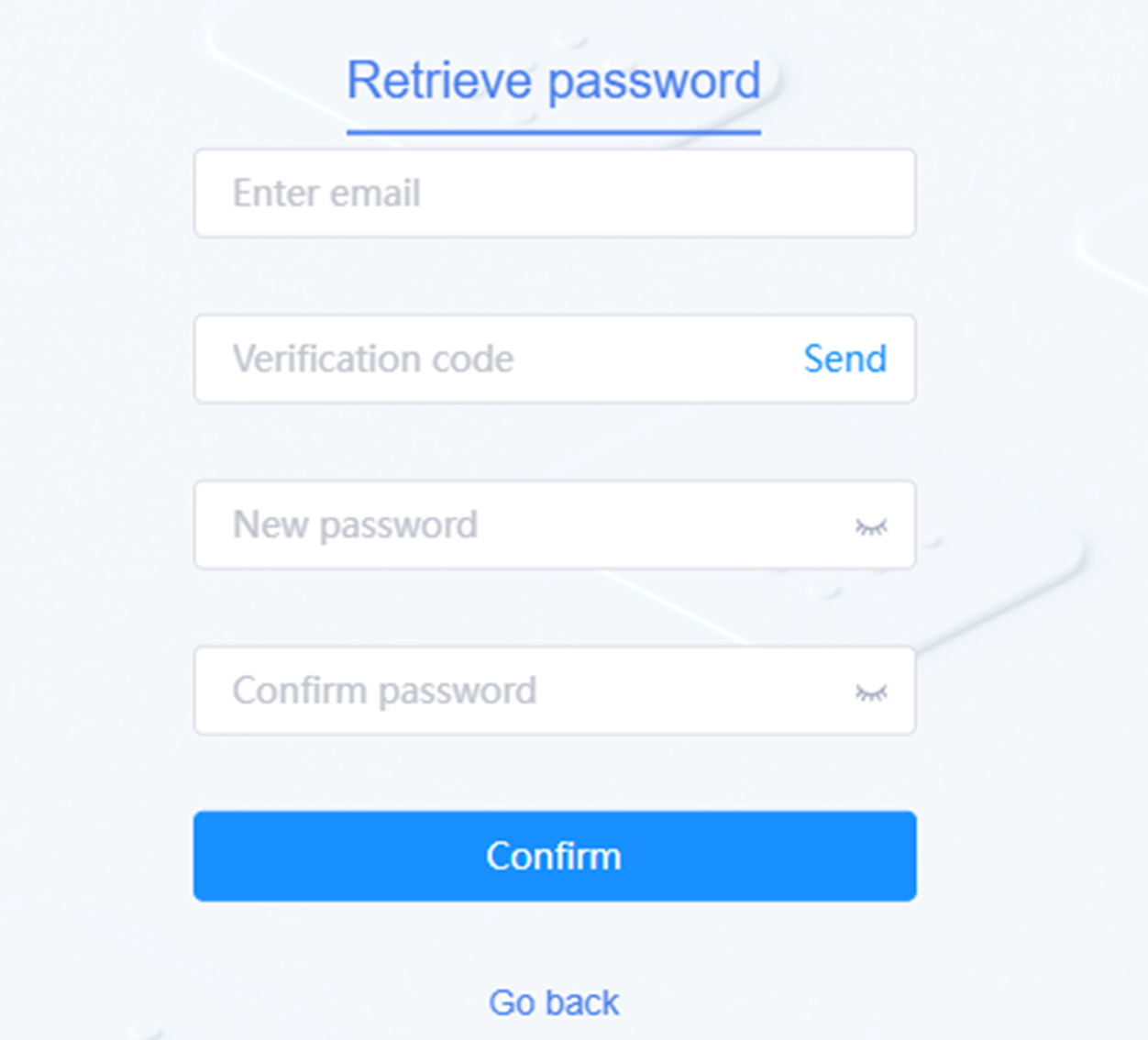
Item Description E-mail Enter your email account Verification Code After filling in the e-mail, click Send and enter the verification code received. New password The password must be 6 to 18 characters long and include a combination of uppercase letters, lowercase letters, numbers, and special characters. Confirm password Input again and keep it consistent with the new password entered just now.